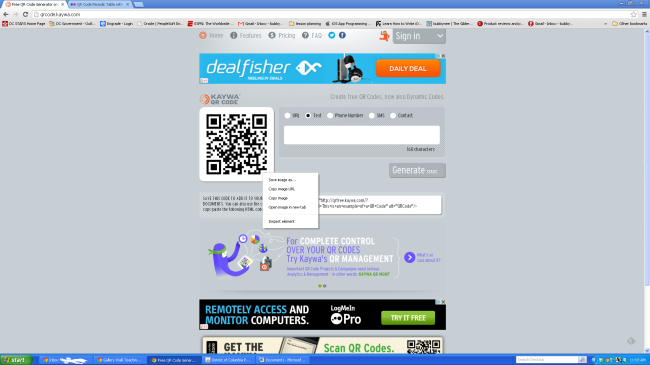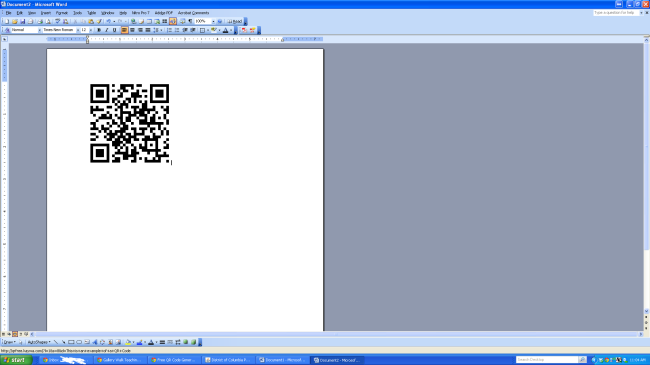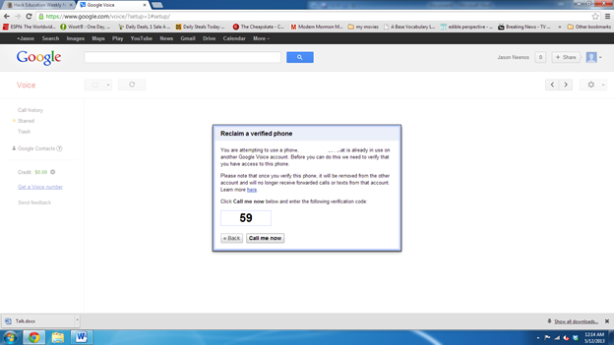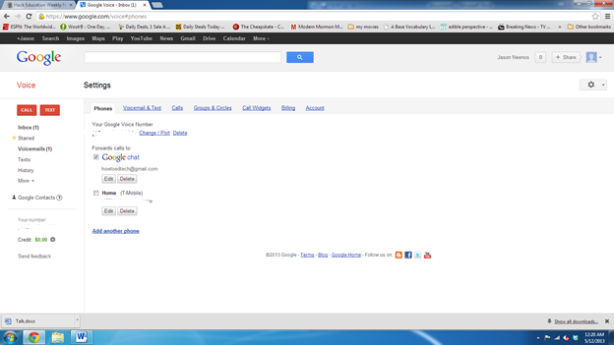So today’s post comes from a discussion I had with my boss yesterday. His children go to school in the Dysart Unified School district in the Phoenix area. Over the weekend he attended a technology night the discussed what technology they are using in the classroom. By the end of the conversation, I was green with envy. the thing I was most impressed with is there implementation of QR codes. Apparently what they are doing is recording the classroom lectures. The homework assignment has a QR code already printed on it. The teachers then upload the video of the lesson that the did in class, attach it to the QR code. Bingo Bongo you have help on your homework if you get stuck! Now I could probably figure out I way to have implemented this on my own, but the fact that this is a district imitative just amazes me.
The second item for discussion is a paper I’ve been reading that is wrinkling my brain. I want to say that it’s completely changing my thought process on teaching, but really it’s putting things I’ve observed onto paper in a more educated way then I could put it. The paper is Technological Pedagogical Content Knowledge: A Framework for Teacher Knowledge and it’s been awesome. Basically the authors, (side note, I had a professor in college who would make us write abstract’s on Supreme course cases that had to be 300 words or less. Let’s see if I can still do it), breaks down teaching into 3 realms, Content, Pedagogy, Technology. Often these three things are handled mutually exclusive of each when in reality we should be building our knowledge on how these things intersect. For example, author talks about how not only is there Pedagogy but content pedagogy. How is teaching history different than teaching math. The author mentions preconceived notions that students have and having to overcome those. This put my teaching in government in DC in a whole new perspective as my students have an inherent distrust of the government, specifically the federal government, that I didn’t happen when teaching government in Arizona. In the realm of technology, the author put into words a problem I had with my principal that I discussed in my second post. She wanted me to use more technology for a lesson that in my opinion didn’t need it. As my wife pointed out later, pens and paper are technology. The author states that these have become transparent technology, something we are so used to they have become common place. When new disruptive technology comes out, we have to rethink our pedagogy to understand how that technology is going to change the way we teach. To sum it up, “Thus, our model of technology integration in teaching and learning argues that developing good content requires a thoughtful interweaving of all three key sources of knowledge: technology, pedagogy, and content.” (Bonus, summary is under 300 words when taking out the initial sentence used to set up the paragraph. Still got it!)
Power On!